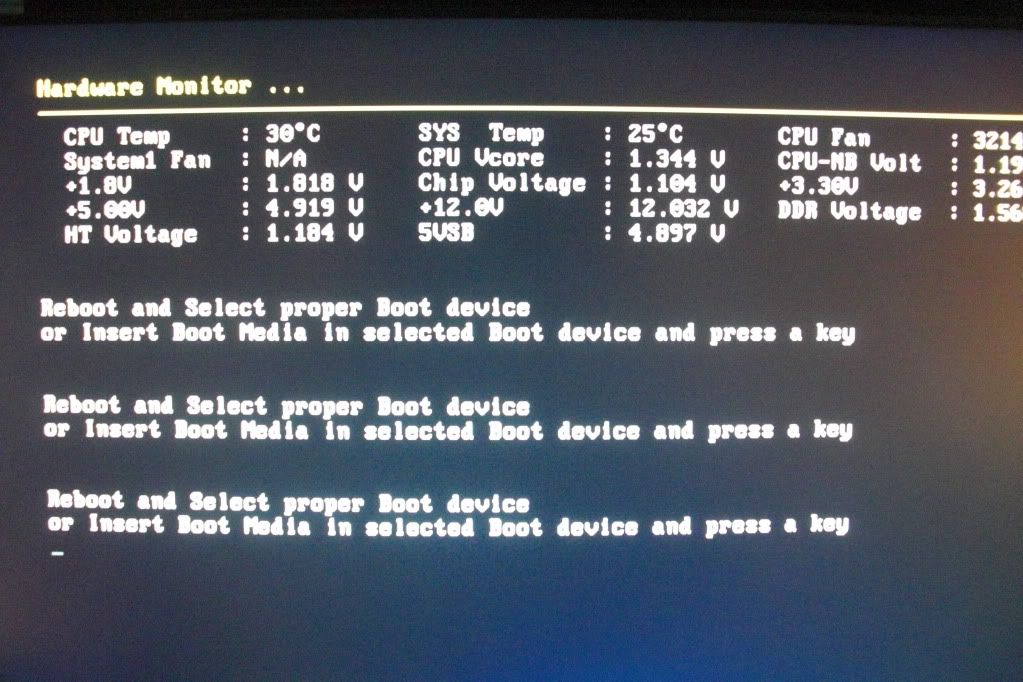Stuck on No Signal or power saving mode on LCD/LED/MONITOR i have a permanent solution for this .
When u turn your computer on C.P.U runs properly but there is no signal on keyboard and also on LCD/LED/MONITOR . Do not call any computer expert to solve this problem , because its very simple you can do this by yourself .
First of all you need to check the VGA cable (Wire that connect LCD and CPU) properly connected to both device . If yes then Open the side cover of you computer . Release the side clips Then take out the RAM inserted into you motherboard . If there are 2 rams into your motherboard take out both rams. like this picture :-
-->When u turn your computer on C.P.U runs properly but there is no signal on keyboard and also on LCD/LED/MONITOR . Do not call any computer expert to solve this problem , because its very simple you can do this by yourself .
First of all you need to check the VGA cable (Wire that connect LCD and CPU) properly connected to both device . If yes then Open the side cover of you computer . Release the side clips Then take out the RAM inserted into you motherboard . If there are 2 rams into your motherboard take out both rams. like this picture :-
Take it out and clean it with the dry cloth and also clean that ports from where You remove the ram . After cleaning insert ram into any port of motherboard and close the both side clips . while installing take care these parts of ram :-
Match properly it on the motherboard and the install it.
After that turn you computer on it will work perfectly .